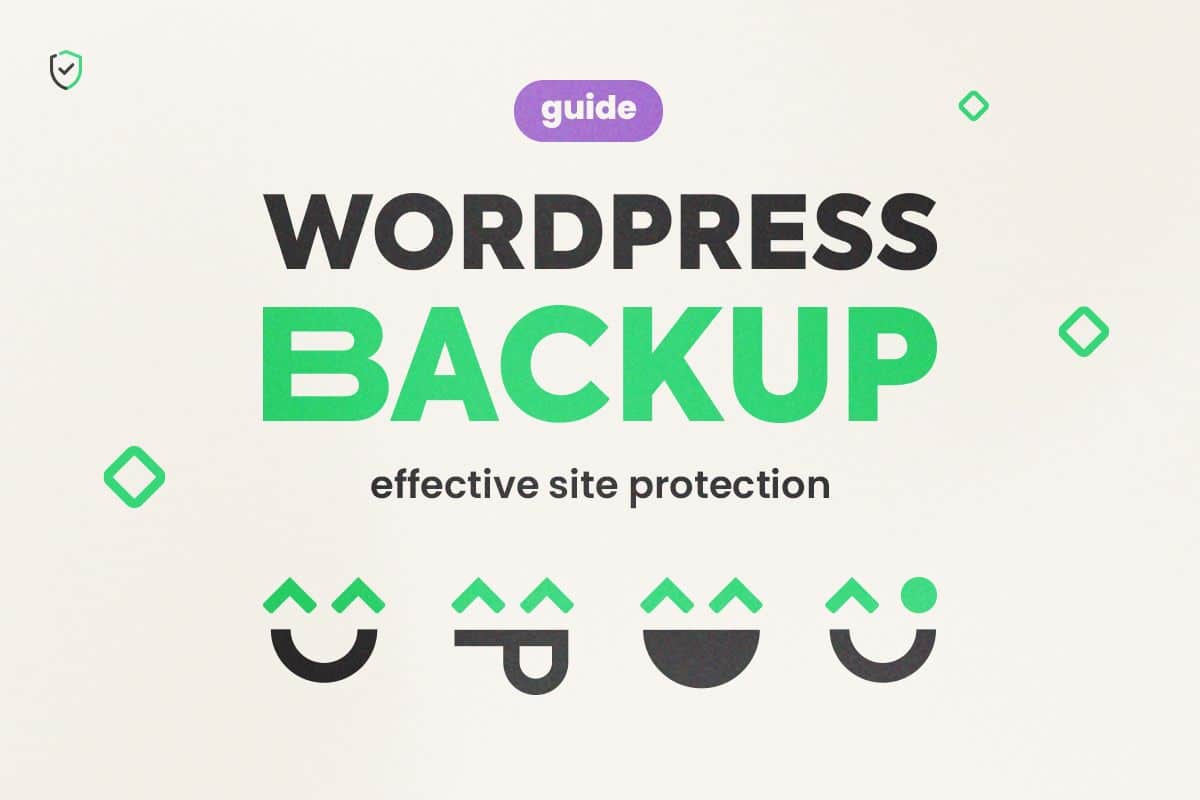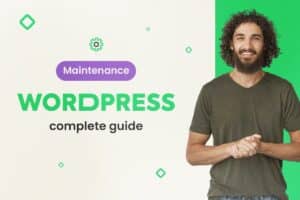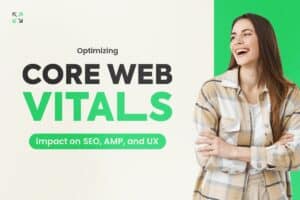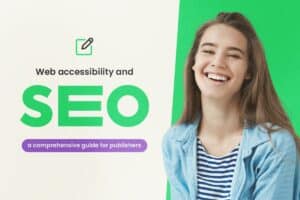When it comes to managing a WordPress website, the security and protection of your data are essential, especially when it comes to WordPress Backup. Imagine losing all your hard work due to a technical glitch or a cyber attack.
This is where the importance of performing regular backups of your WordPress site comes into play. In this comprehensive guide, we will explore what a WordPress backup is, why it’s crucial, how to efficiently create backups, and how to restore your site when needed.
Index
What is a WordPress Backup?
In simple terms, a WordPress backup is a copy of your site’s files and data, including content, images, themes, plugins, and database information. It’s a fundamental safeguard to protect your work and ensure you can restore your site in case of data loss, technical failures, malicious attacks, or any other unexpected events that could compromise your site’s integrity.
Why Perform Regular Backups of Your WordPress Site?
Protection Against Data Loss: The internet is prone to technical failures, human errors, and cyber attacks. Having a backup means you have a secure copy of your site stored externally, ready to be restored.
Update Failures: Occasionally, updates to plugins, themes, or WordPress versions can lead to conflicts and site failures. A backup allows you to revert to a previous version that was functioning correctly.
Security Against Malware and Hackers: If your site falls victim to malware or a hacker attack, a recent backup enables you to restore your site to a safe state.
Site Migration: If you’re changing hosting providers or making significant changes to your site, a backup is crucial to ensure a smooth transition.
Methods for Backing Up Your WordPress Site
There are several approaches to backing up your WordPress site:
1. Manual Backup
Performing a manual backup involves downloading all your site files via FTP (File Transfer Protocol) and exporting the site’s database through phpMyAdmin. While effective, this method requires solid technical knowledge and can be time-consuming.
2. Backup Plugins
Popular plugins like UpdraftPlus, BackWPup, and Duplicator offer automated and simplified backup options.
3. Hosting Services with Backup
Many hosting providers offer backup services. Check with your provider about regular backups.
4. Cloud Services
Using reliable services like Google Drive, Dropbox, or Amazon S3 to store backups is a secure option.
How to Create a WordPress Backup Using a Plugin
Let’s take a closer look at how to back up your site using the UpdraftPlus plugin:
1. Install and Activate the Plugin
- Access your WordPress site’s admin panel.
- Go to “Plugins” and click on “Add New.”
- Search for “UpdraftPlus,” install it, and activate it.
2. Configure the Backup
- In the left-hand sidebar, navigate to “UpdraftPlus,” then “Settings.”
- Choose where to store your backups, such as Google Drive or Dropbox.
- Follow the instructions to authenticate your account.
- Select the frequency and schedule for automated backups.
3. Perform Manual Backup
- In “Backup / Restore,” select “Backup Now” for an immediate manual backup.
- Wait for the process to complete.
Restoring Your Site from a Backup
If something goes wrong with your site, restoring it from a backup is crucial:
Step 1: Access the Restoration Page
- In “Backup / Restore,” select “Restore” to view your backups.
- Choose the desired backup and click “Restore.”
Step 2: Restore Files
- Check the options to restore files, the database, or both.
- Click “Next” and wait for the restoration process to finish.
Final Considerations
Performing regular backups of your WordPress site is a valuable investment. Test restoration periodically to ensure everything functions as expected. With the right tools and methods, your site will be safeguarded against the uncertainties of the web.